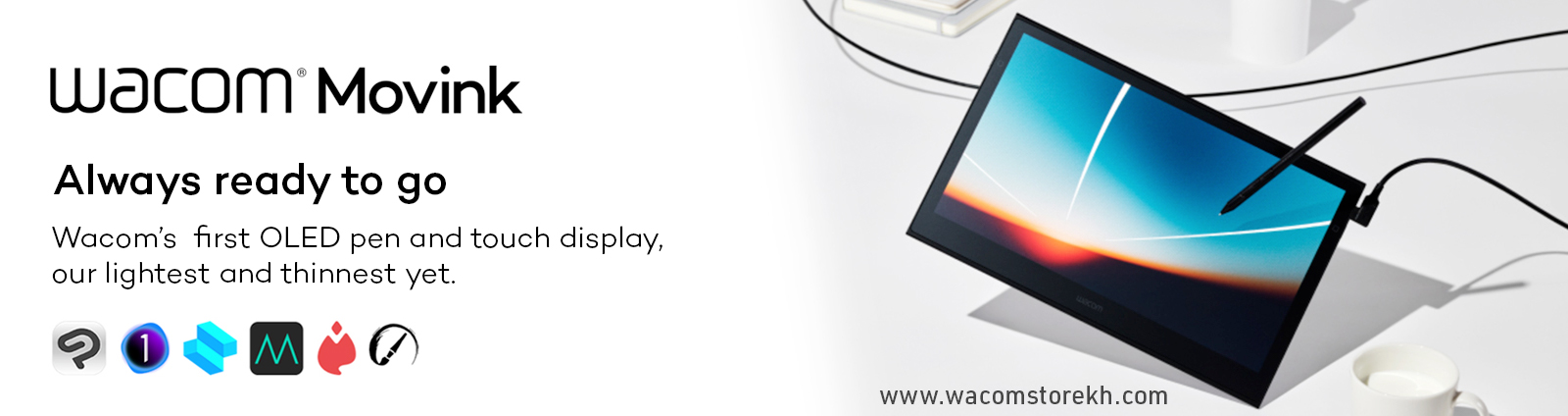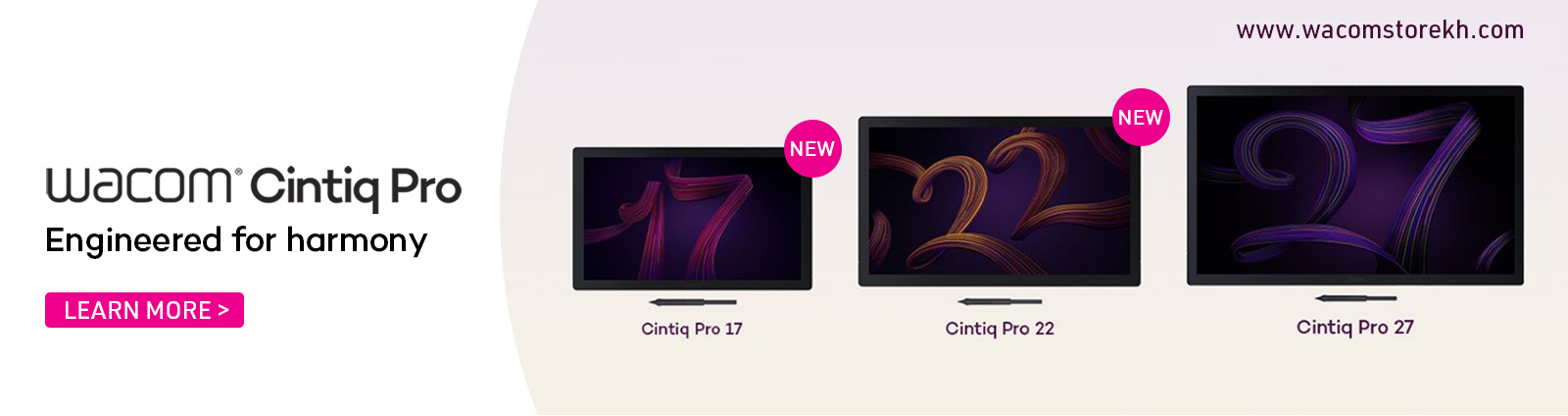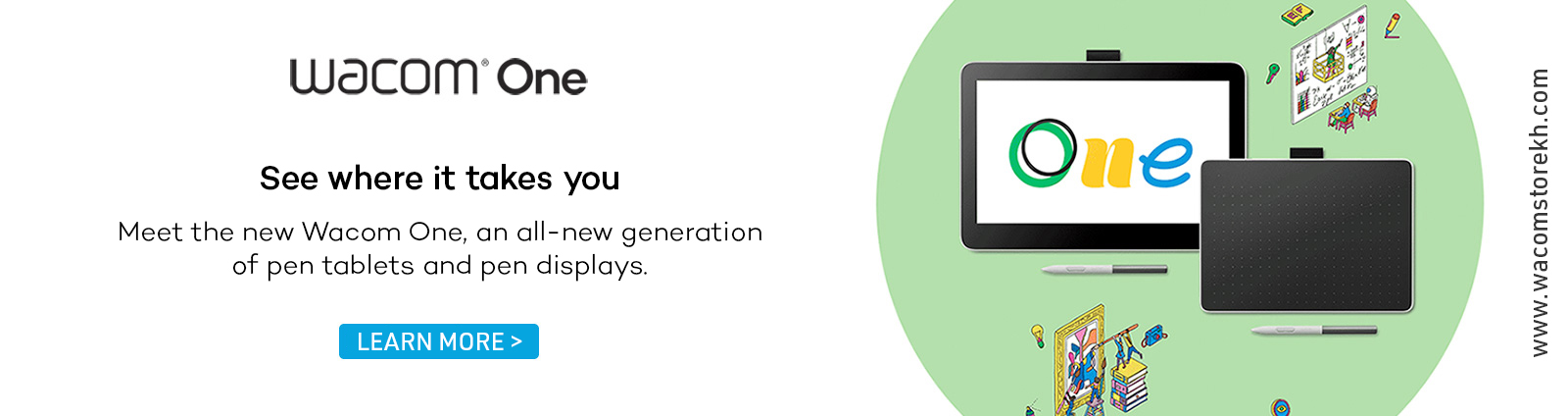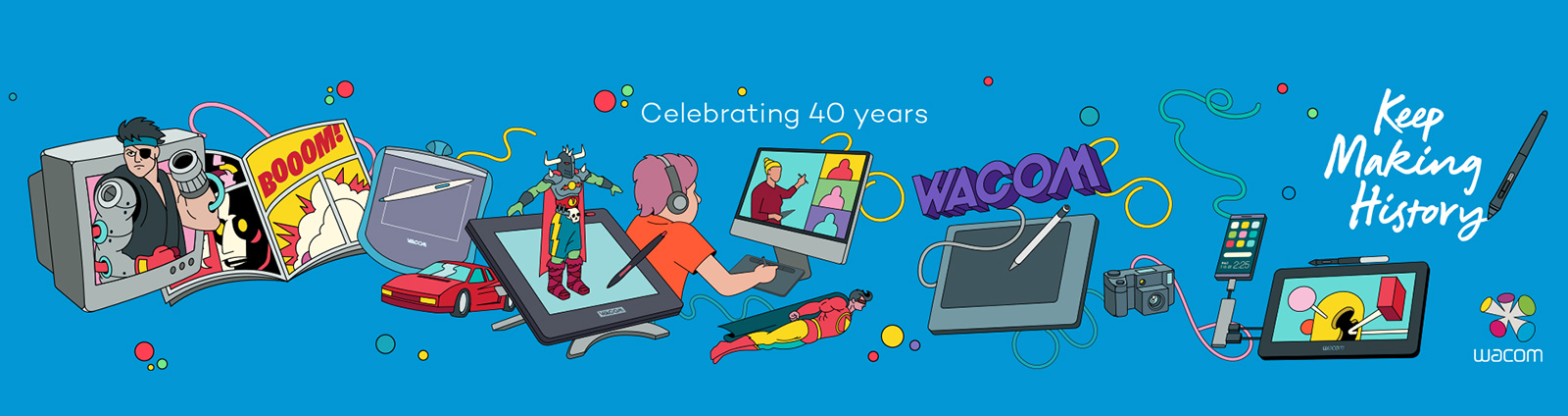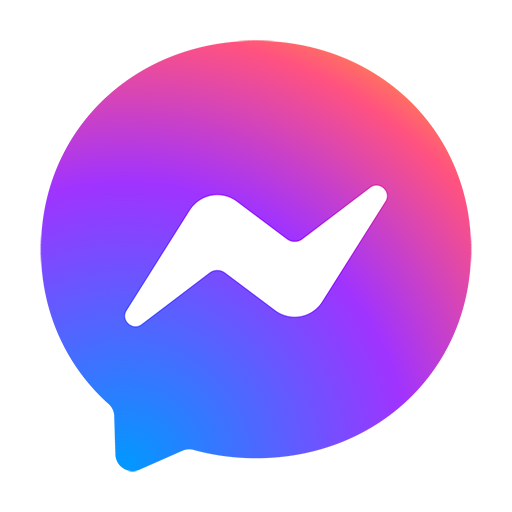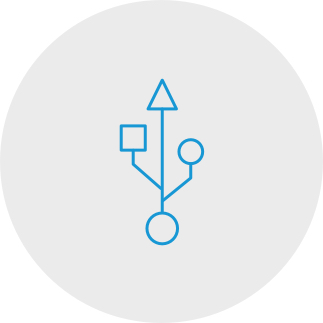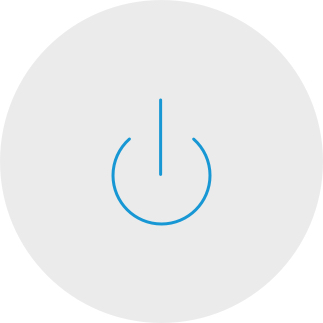ABOUT US
Wacom Store is the first official store of Wacom in Vietnam and Southeast Asia. With a new 2-in-1 store model combining the Experience Center and the Service Center, we are extremely proud that this will be the most perfect and comprehensive place to meet all needs related to the Wacom brand....Read more
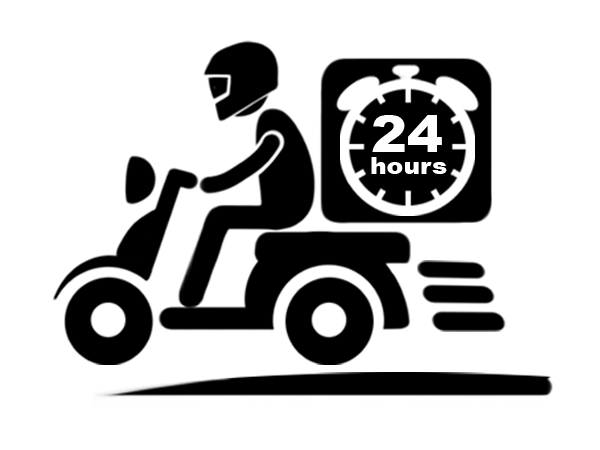
DELIVERY
WITHIN 24 HOURS
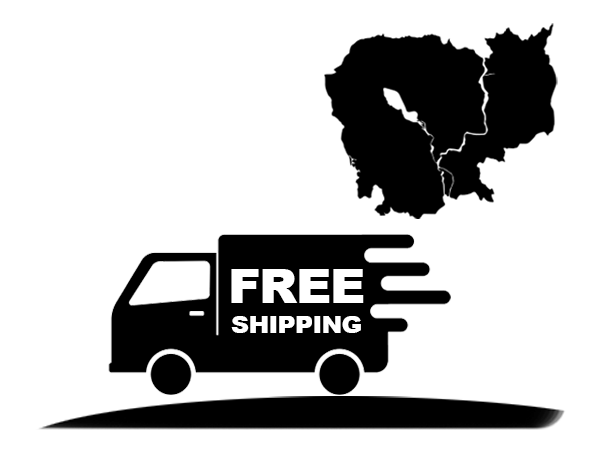
FREE SHIPPING
NATIONWIDE
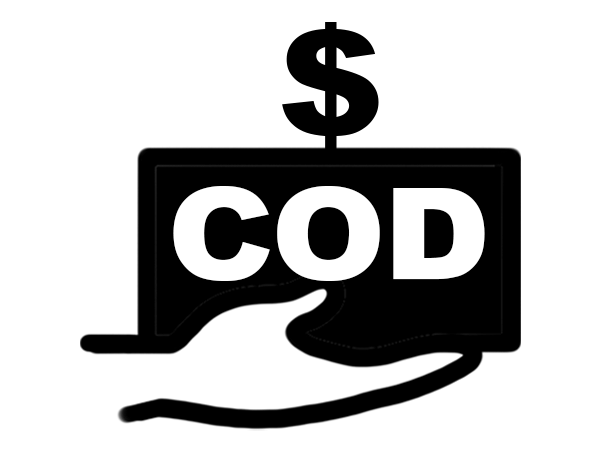
PAYMENT
CASH ON DELIVERY

1 YEAR
WACOM OFFICIAL WARRANTY
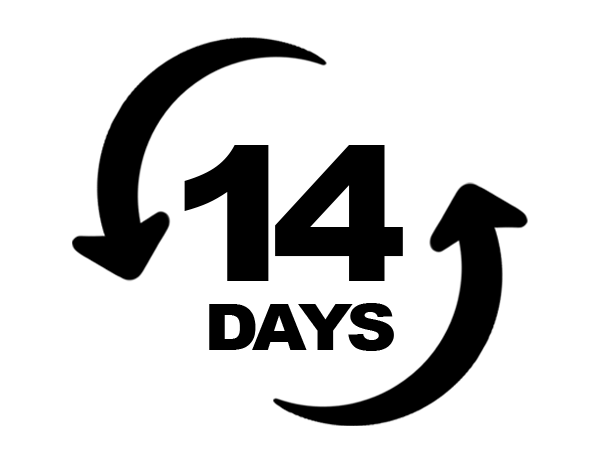
1 FOR 1 EXCHANGE
WITHIN 14 DAYS
How to install and set up your One by Wacom
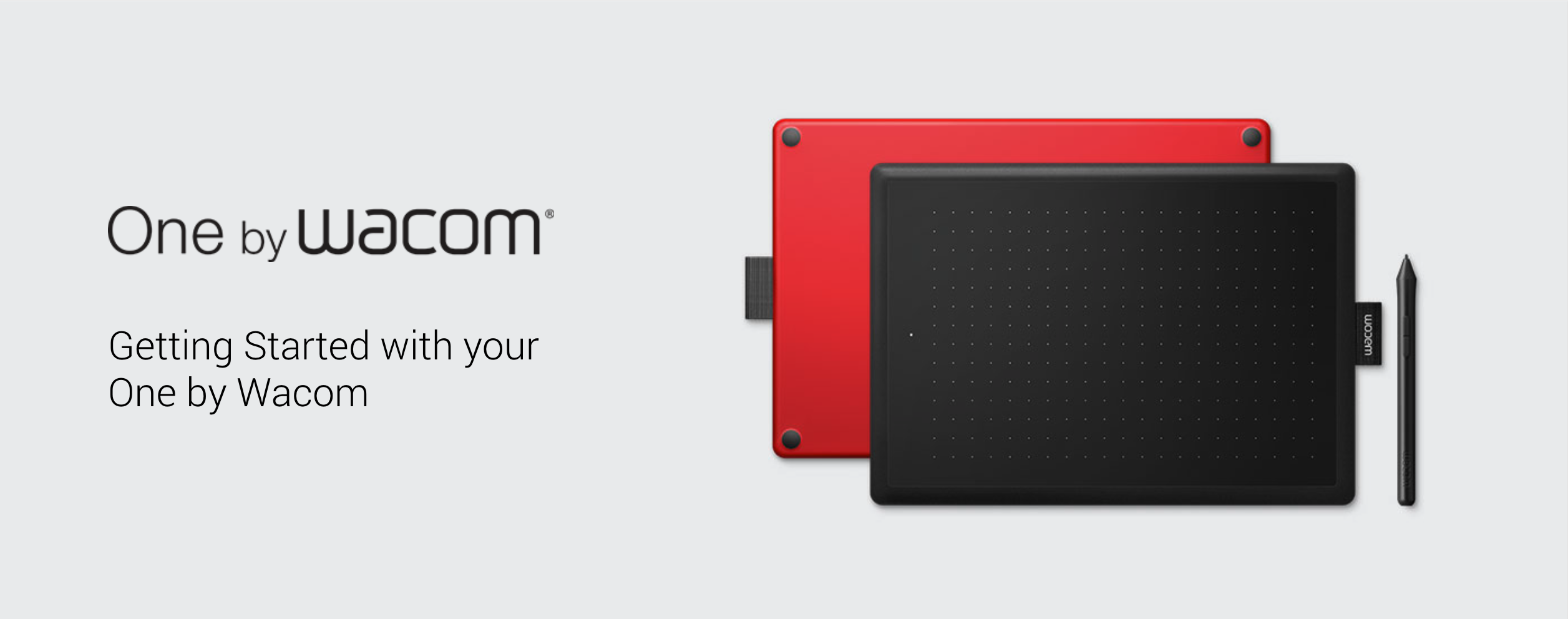
Follow the steps below to setup your Wacom Intuos pen tablet
Using your One by Wacom with Windows PC or Mac
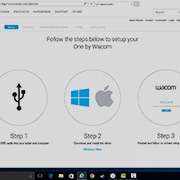
Setup and install One by Wacom
Watch video >>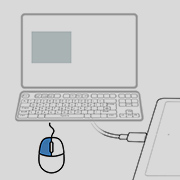
Use the pen
Watch video >>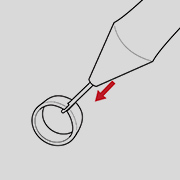
How to change pen nibs
Watch video >>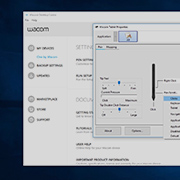
How to change pen button settings
Watch video >>How to install the Wacom driver on your Mac - Troubleshooting

Install the Wacom driver on macOS 13
Watch video >>
Install Wacom driver on macOS 13 – Adjusting security settings (Troubleshoot video 1)
Watch video >>
Install Wacom driver on MacOS 13 – Driver Check and reset security settings (Troubleshoot video 2)
Watch video >>
Uninstall Wacom driver on macOS 13 (Troubleshoot video 3)
Watch video >>
How to register my Wacom device
Watch video >>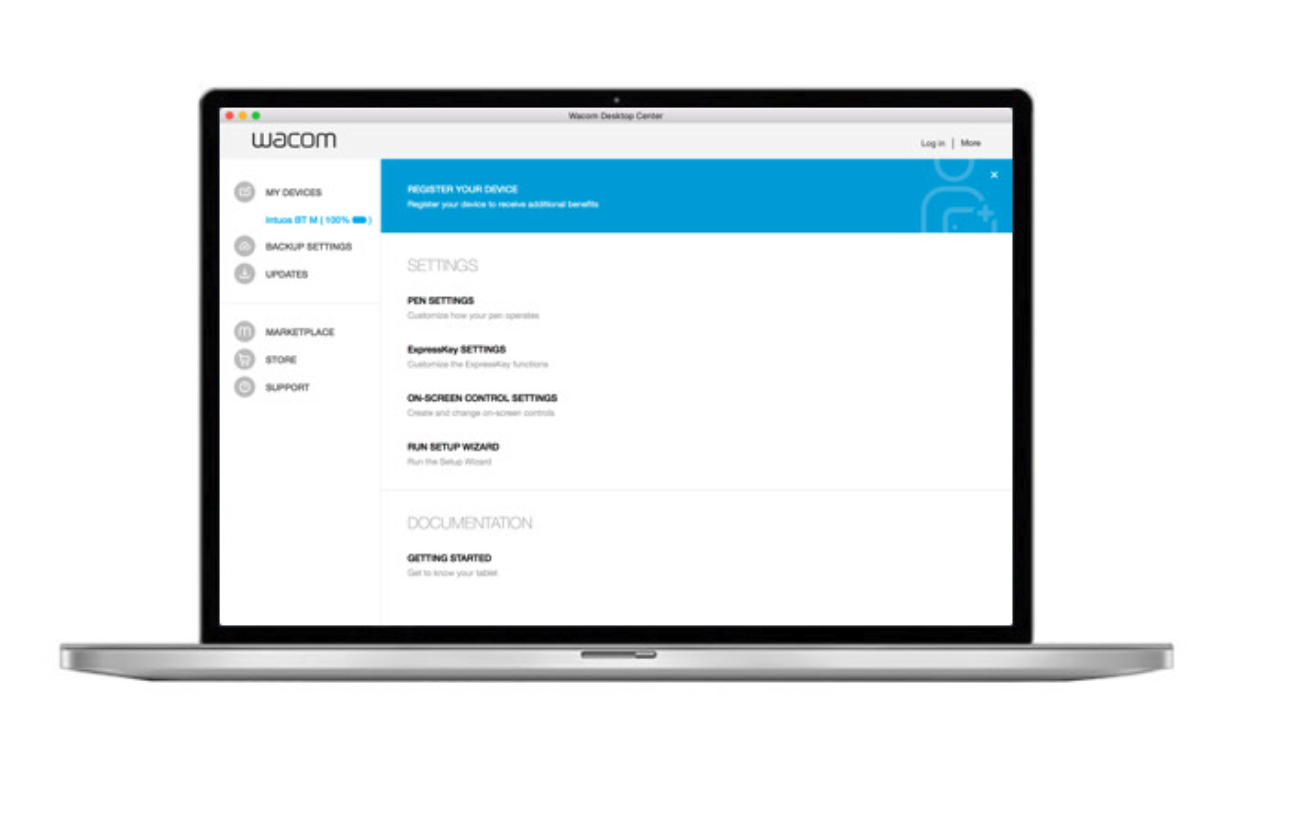

Open Wacom Desktop Center* to:
✔ Customize settings for ExpressKeys, Radial Menu, & Pen Switches
✔ Access user help
✔ Download Driver/ Software/ Firmware updates
✔ View tutorials
**Available on Windows PC and Mac.
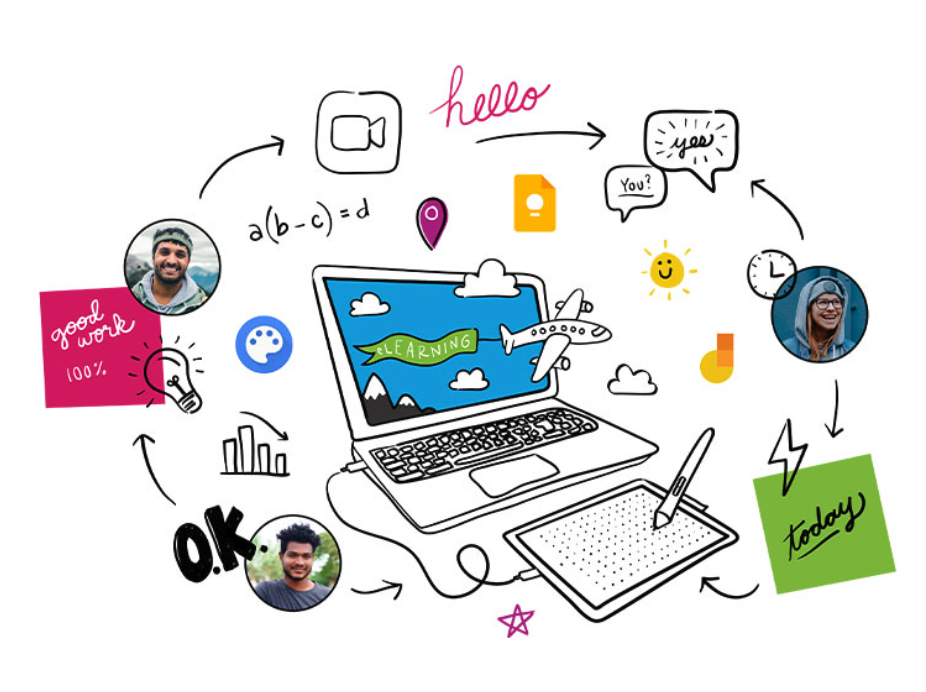
One by Wacom now also works with Chromebook. Bringing the pen tablet into the digital classroom.
Wacom takes digital learning to the next level. The realistic digital pen recreates the classroom experience from anywhere. It gives you the freedom to write, annotate, create, collaborate, study or teach in ways like never before.
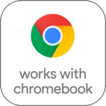
This product works with devices capable of running the latest version of ChromeOS and has been certified to meet Google's compatibility standards. Google is not responsible for the operation of this product or its compliance with safety requirements. Android, Chromebook, and the works with Chromebook badge are trademarks of Google LLC. Pen must be used with the tablet to function with ChromeOS. The Android robot is reproduced or modified from work created and shared by Google and used according to terms described in the Creative Commons 3.0 Attribution License.

Plug-in and play. Connect your One by Wacom to a Chromebook device
Please check that your Chromebook is compatible. One by Wacom works with Chromebook capable of running the latest version of Chrome OS (Kernel 4.4 + required). Plug the USB cable* respectively into your pen tablet and Chromebook. There is no driver download and installation required. You’re all set to enjoy the advantages of the digital pen input on your Chromebook.
See list of Chromebook compatible devices >>
*Some Chromebook devices require a USB-C adapter.
Videos to help you get started
Register & download with Chrome
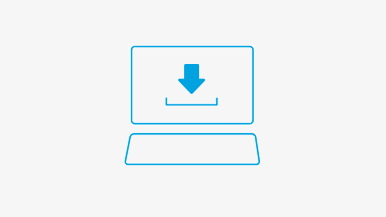
Register & download CLIP STUDIO PAINT with One by Wacom and Chrome
Connect & download driver + Start using Zoom & Teams in Teaching Online
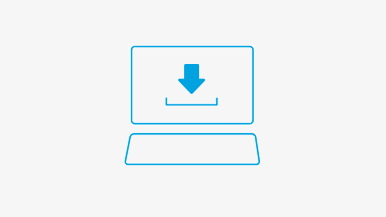
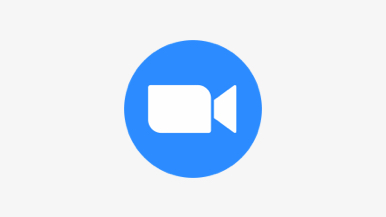
Start using Zoom
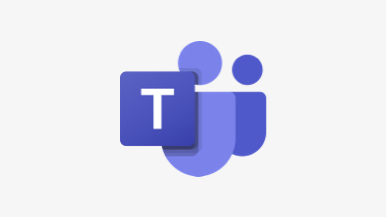
Start using Teams
Bundled Education apps
Register & download
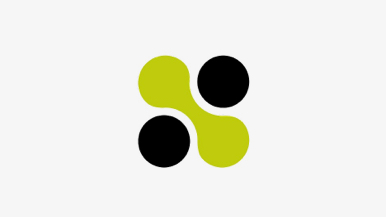
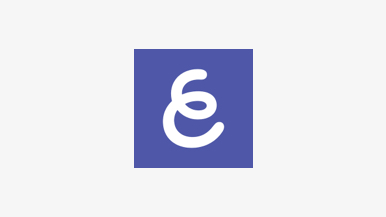
Register & download Explain Everything
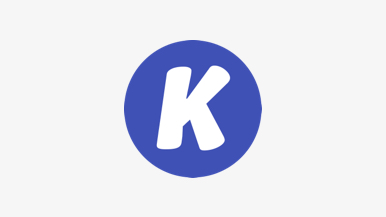
Register & download Kami
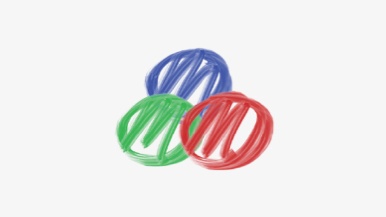
Register & download Limnu
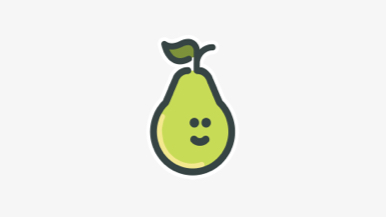
Start using apps
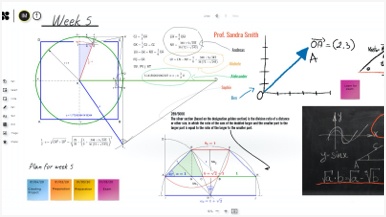
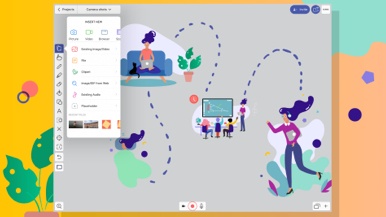
Start using Explain Everything
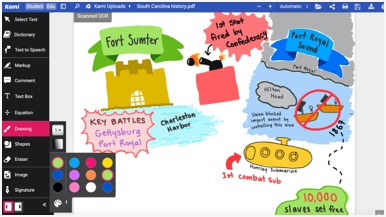
Start using Kami
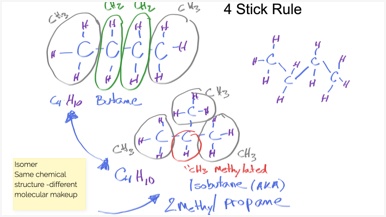
Start using Limnu

Recommendations and guidelines for cleaning your Wacom product
All Wacom products can be safely cleaned with 70 or 75 percent isopropyl alcohol (rubbing alcohol) when applied to a soft lint free cloth. Lightly wipe the moistened cloth on the hard, nonporous surfaces of your Wacom product, such as the display, or other exterior surfaces. Don't use bleach. Avoid getting moisture in any opening, and don't submerge your Wacom product in any cleaning agents.
#wacom #wacomtablet #wacomstorekh
#wacomcambodia #wacomphnompenh #wacomstorecambodia
- - - - -
𝐖𝐚𝐜𝐨𝐦 𝐎𝐟𝐟𝐢𝐜𝐢𝐚𝐥 𝐒𝐭𝐨𝐫𝐞 𝐂𝐚𝐦𝐛𝐨𝐝𝐢𝐚
📍Shop online: http://www.wacomstorekh.com
📍Telegram contact: +84938700000
✅ Free Shipping nationwide
🚀 Fast delivery in PhnomPenh
🛡 1 Year Warranty, 14 days Exchange Policy