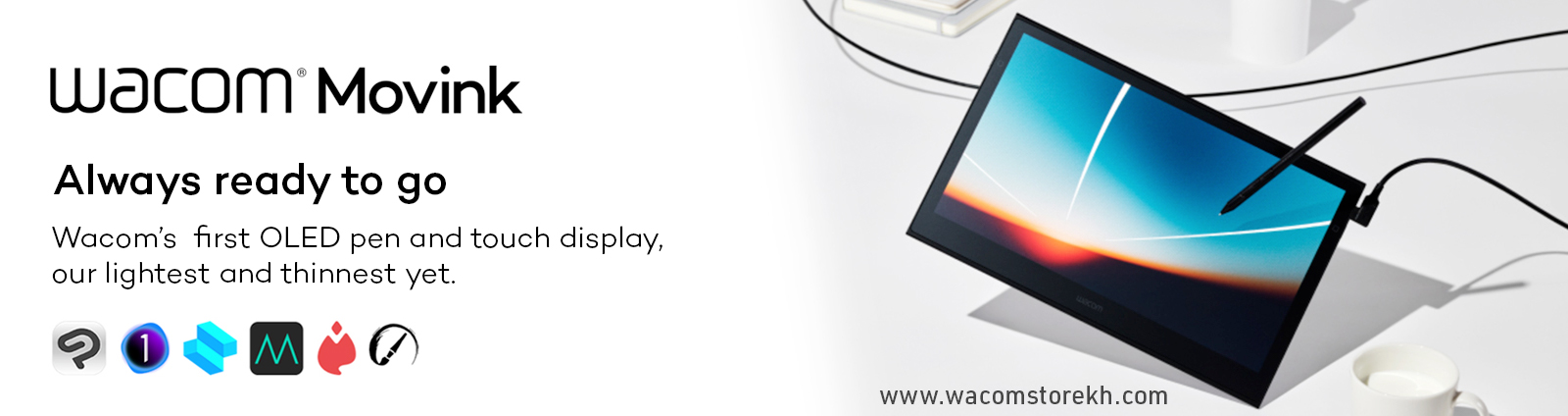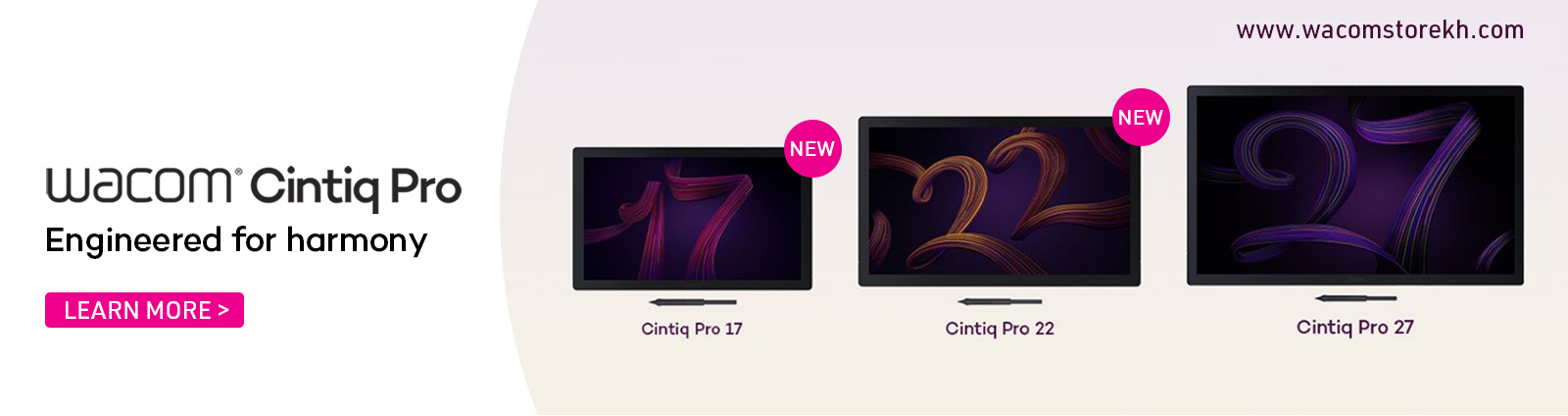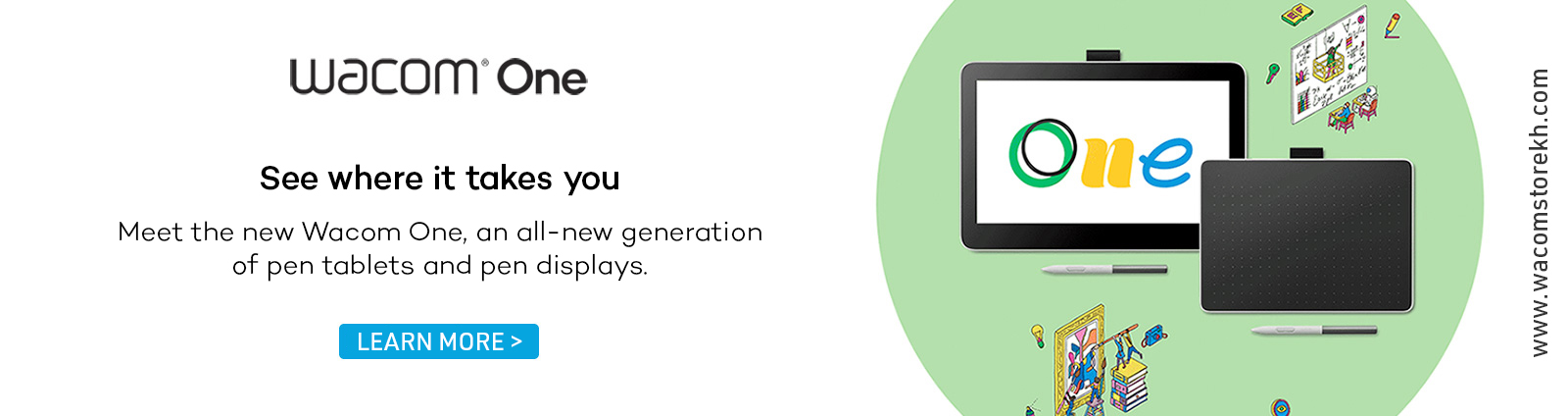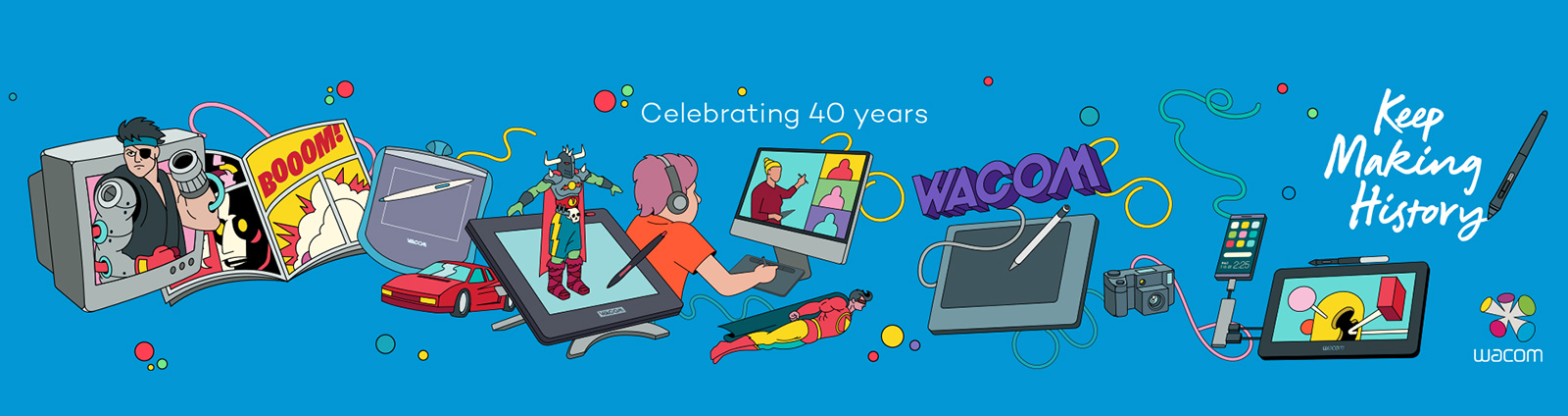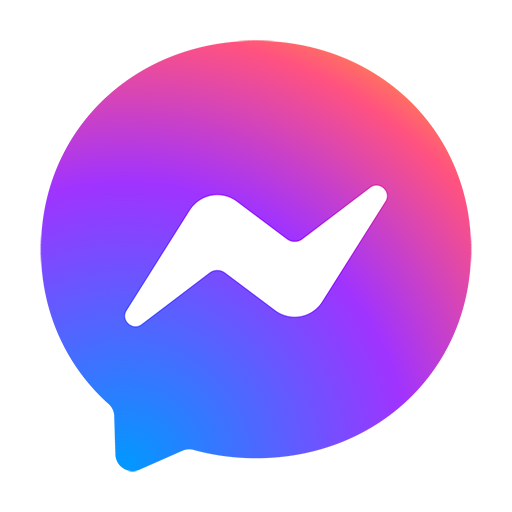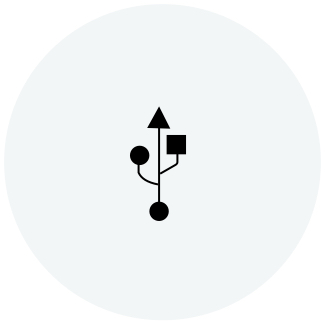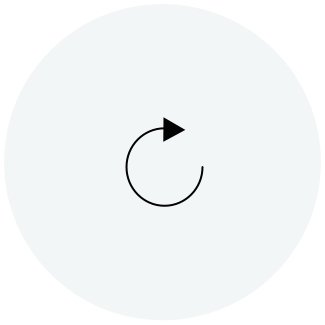ABOUT US
Wacom Store is the first official store of Wacom in Vietnam and Southeast Asia. With a new 2-in-1 store model combining the Experience Center and the Service Center, we are extremely proud that this will be the most perfect and comprehensive place to meet all needs related to the Wacom brand....Read more
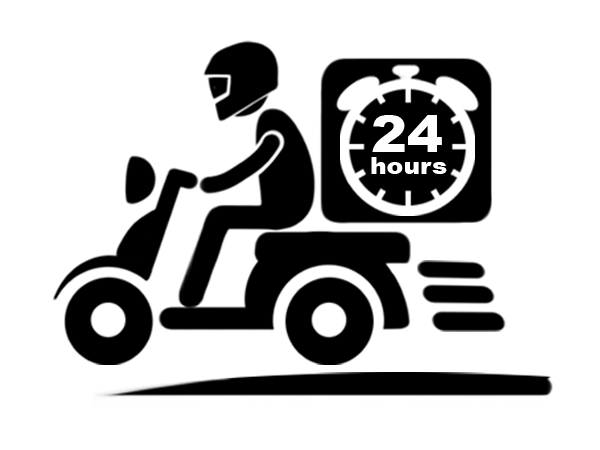
DELIVERY
WITHIN 24 HOURS
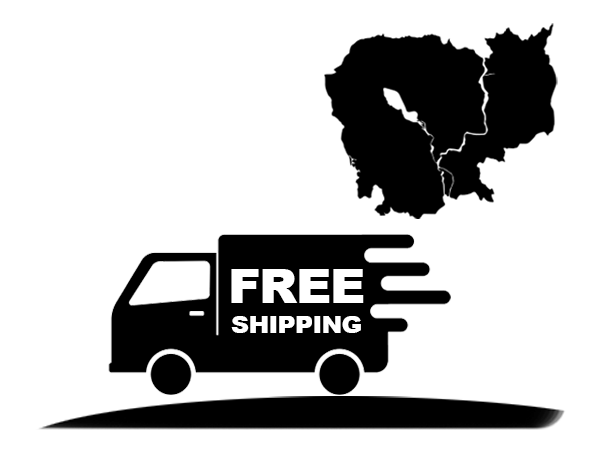
FREE SHIPPING
NATIONWIDE
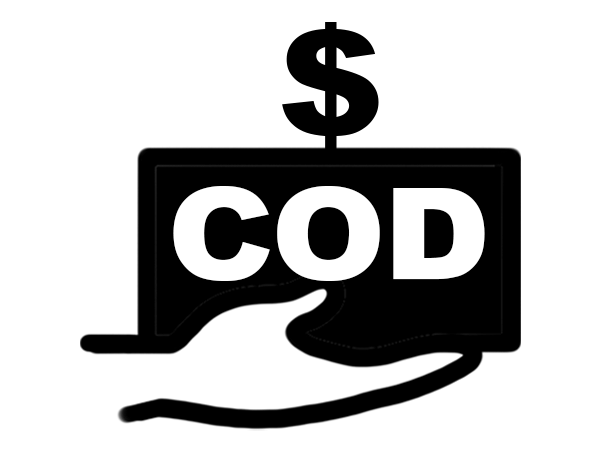
PAYMENT
CASH ON DELIVERY

1 YEAR
WACOM OFFICIAL WARRANTY
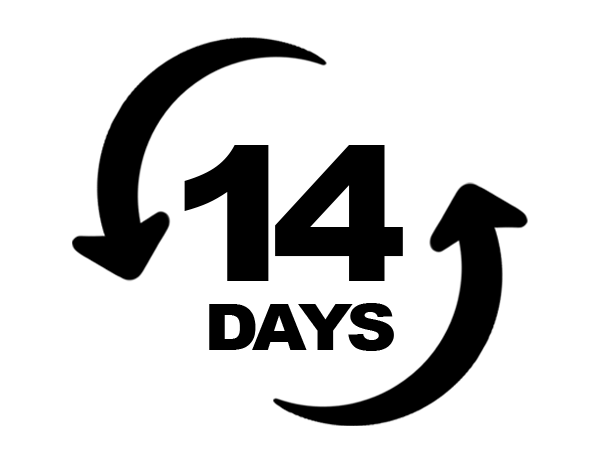
1 FOR 1 EXCHANGE
WITHIN 14 DAYS
How to install and set up your Wacom Intuos Pro
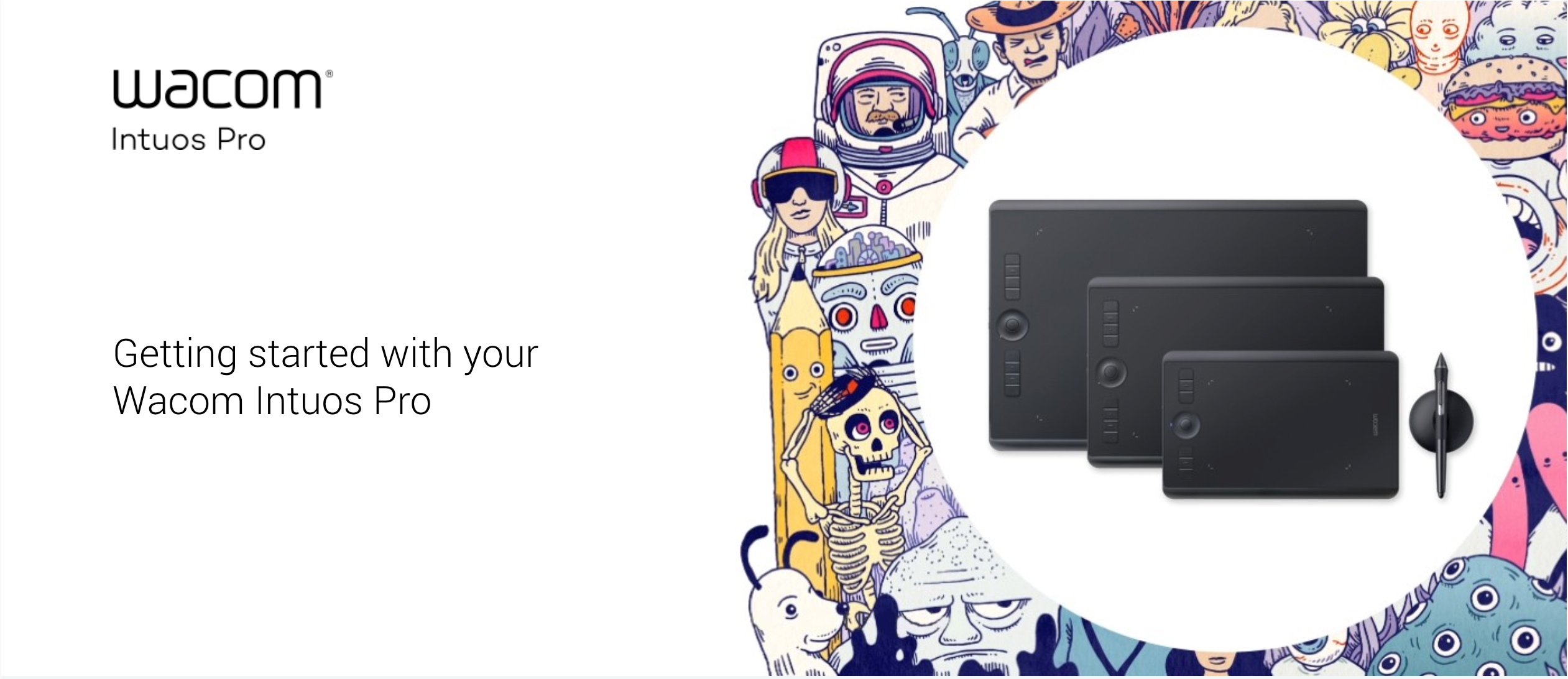
Wacom Intuos Pro offers you more natural creative control than ever before. Combined with the super-sensitive Wacom Pro Pen 2, our sleek tablet looks and feels amazing.
Like to start your projects on paper? The Paper accessory automatically converts paper sketches into digital files, as you draw. Perfect for your next creative breakthrough.
Follow the steps below to setup your Wacom Intuos Pro pen tablet
How to install the Wacom driver on your Mac - Troubleshooting

Install the Wacom driver on macOS 13
Watch video >>
Install Wacom driver on macOS 13 – Adjusting security settings (Troubleshoot video 1)
Watch video >>
Install Wacom driver on MacOS 13 – Driver Check and reset security settings (Troubleshoot video 2)
Watch video >>
Uninstall Wacom driver on macOS 13 (Troubleshoot video 3)
Watch video >>
How to register my Wacom device
Watch video >>How to pair your Wacom Intuos Pro via Bluetooth® to your computer

Pair your Wacom Intuos Pro small via Bluetooth®
Step 1: Open the Bluetooth settings/preferences on your computer.
Step 2: Press the round button on your Wacom Intuos Pro until the blue LED (near the round button) starts blinking.
Step 3: On your computer, select "Intuos Pro S" and then "Pair".
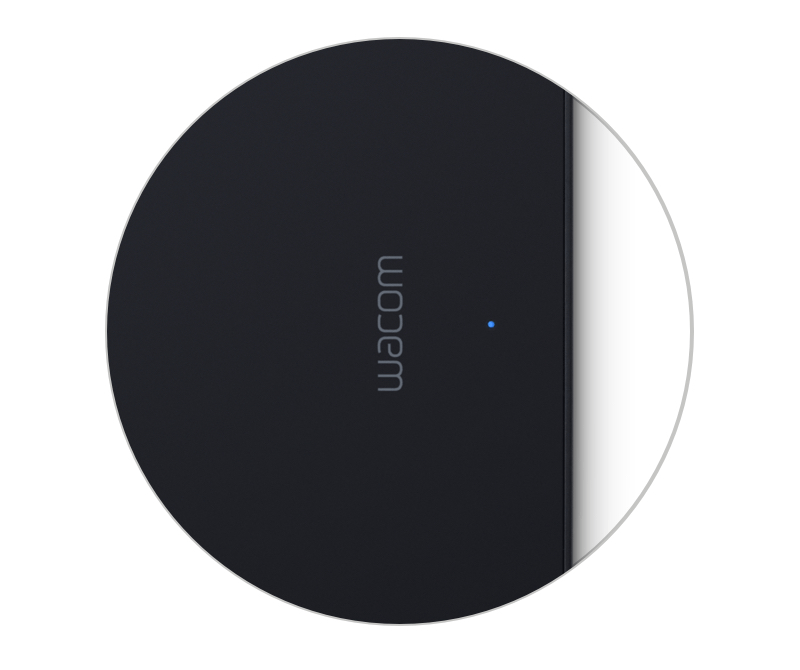
Pair your Wacom Intuos Pro medium or large via Bluetooth®
Step 1: Make sure your Wacom Intuos Pro is turned on by pressing the power button on the side of the device.
Step 2: Open the Bluetooth settings/preferences on your computer.
Step 3: Press the round button on your Wacom Intuos Pro until the blue LED (near the Wacom logo) starts blinking.
Step 4: On your computer, select "Bluetooth Intuos Pro" and then "Pair".
Make the Wacom Intuos Pro yours
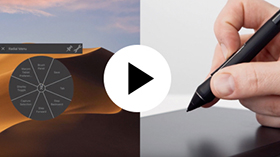
Set up your Wacom Pro Pen 2
See how to customize the shortcut buttons and pressure levels on your Wacom Pro Pen 2.
Watch video >>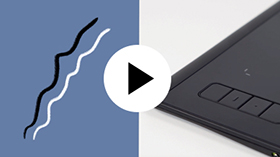
Set ExpressKeys™
Customizable ExpressKeys™ provide quick and easy shortcuts for common tasks.
Watch video >>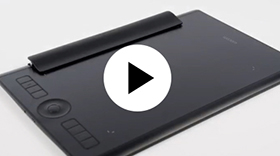
Customize with optional accessories
Personalize your Wacom Intuos Pro to your preference with Texture Sheets* and Pen Nibs.
*Sold separately for medium and large sizes only.
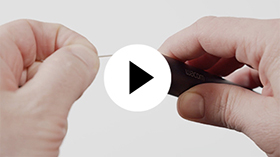
Nib replacement.
Watch video >>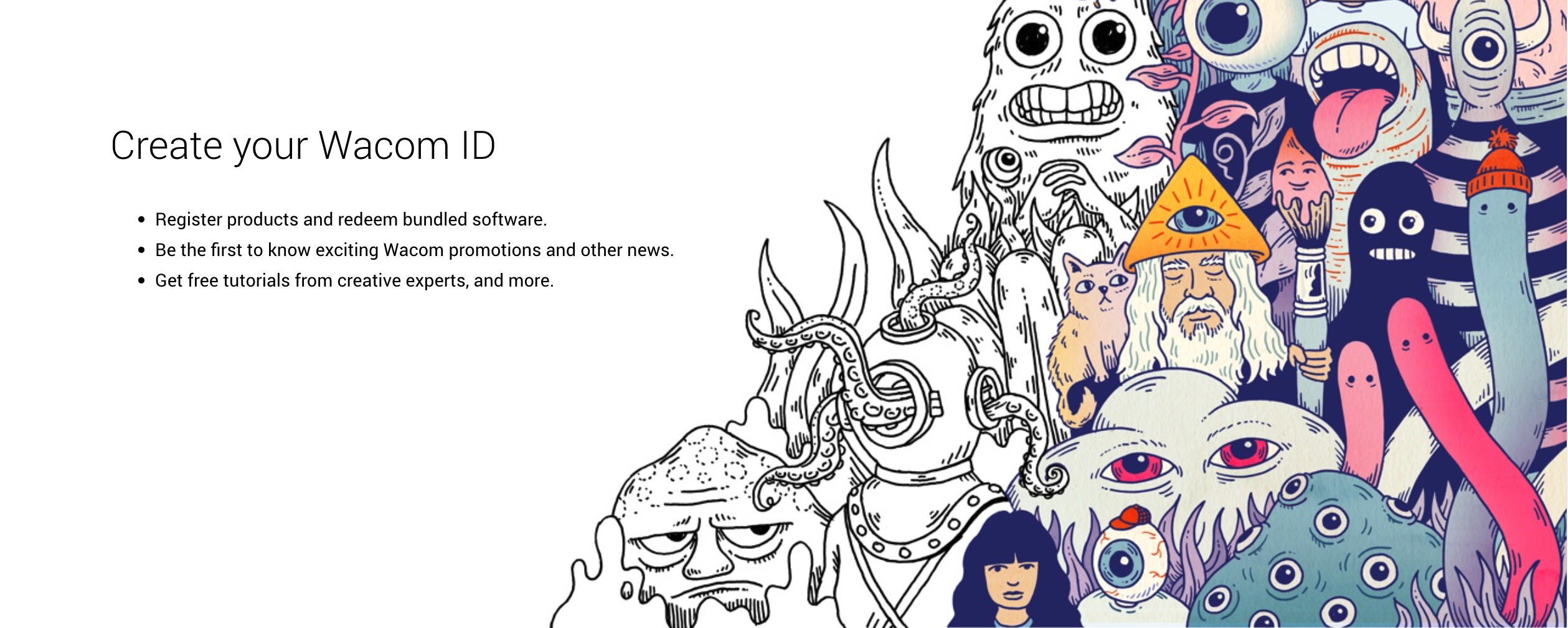
Register your Wacom Intuos
If you've already installed your Wacom Intuos, please follow these instructions to register your device.
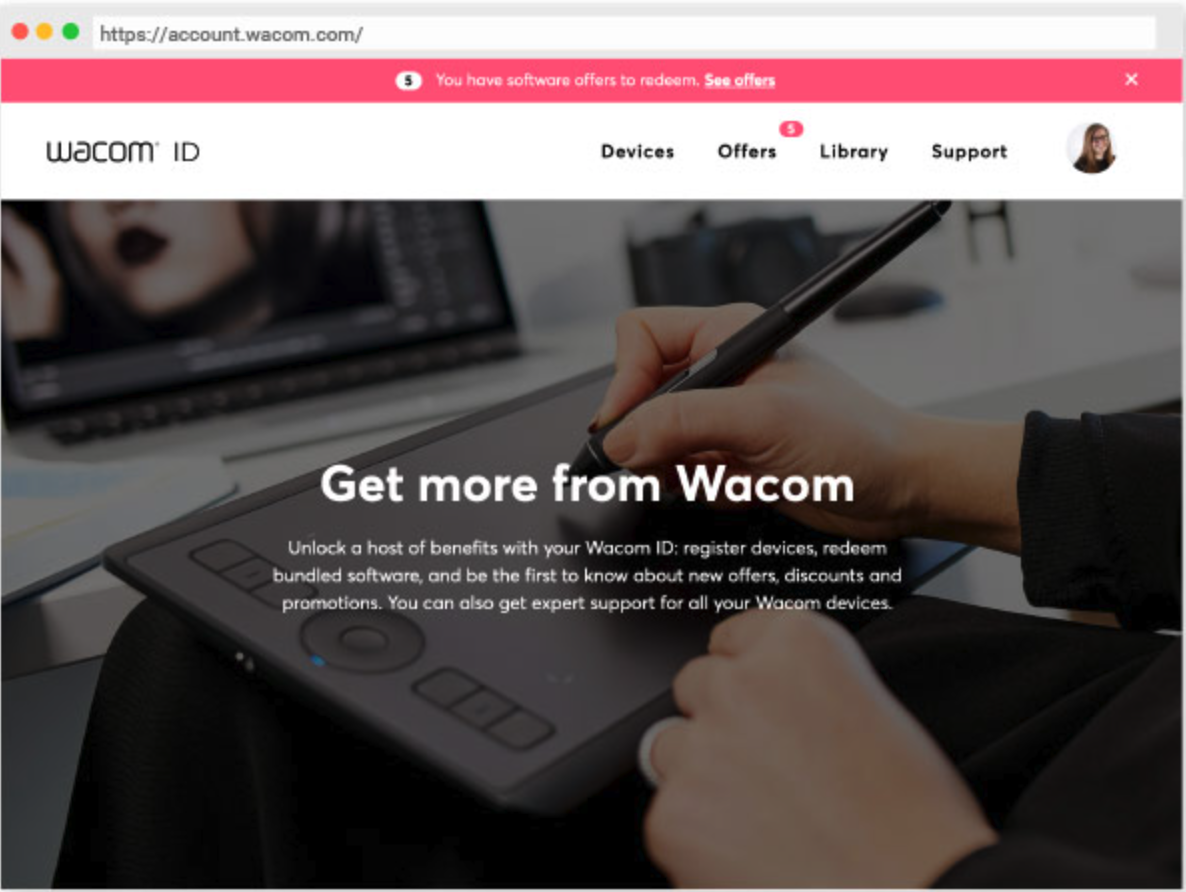
Get your software later
If you've skipped the software download during set-up, just go to My Account, register your device, and download your software there.
Create your Wacom ID here
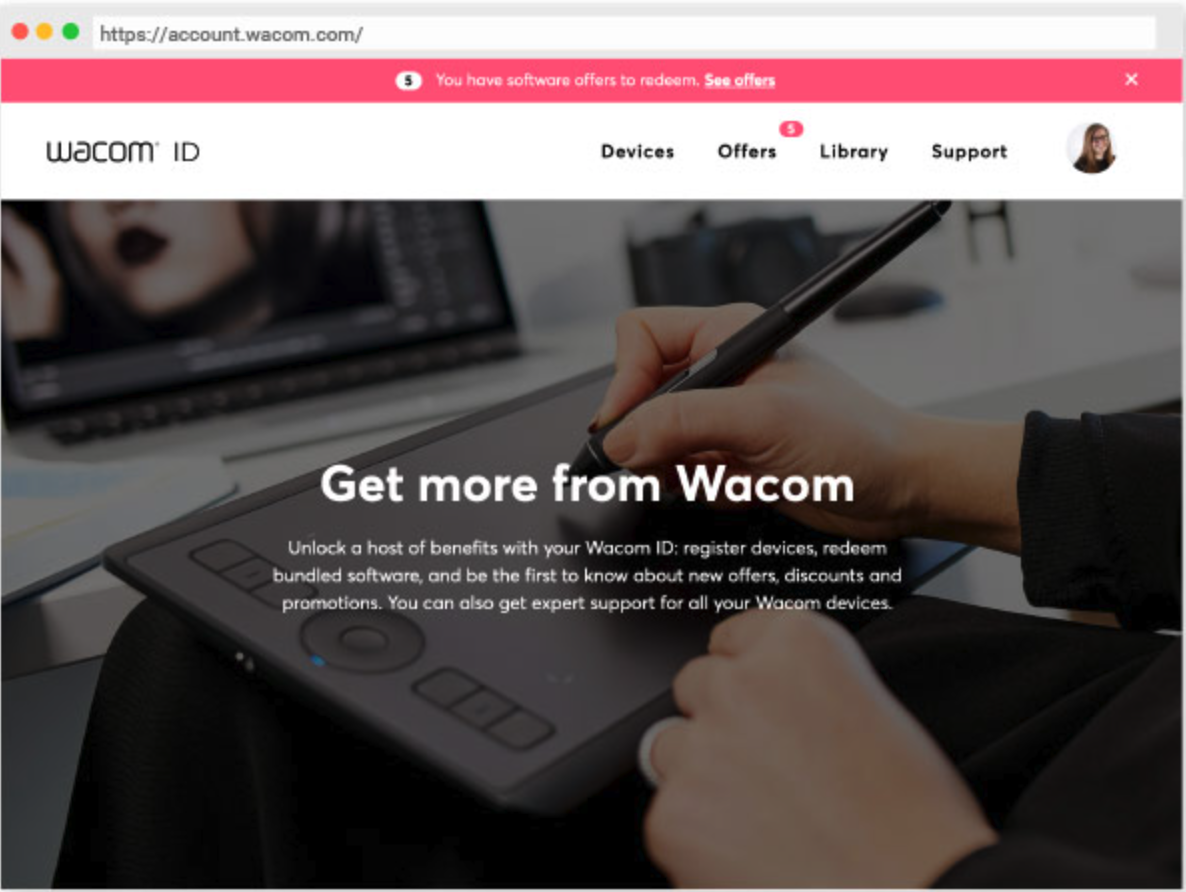
Create on your Wacom Intuos in Android mode
To enjoy optimal creative space on your Wacom Intuos (see blue marks in the graphic at the left), ensure it is in landscape orientation while your smartphone is in portrait orientation.
Using Your Wacom Intuos
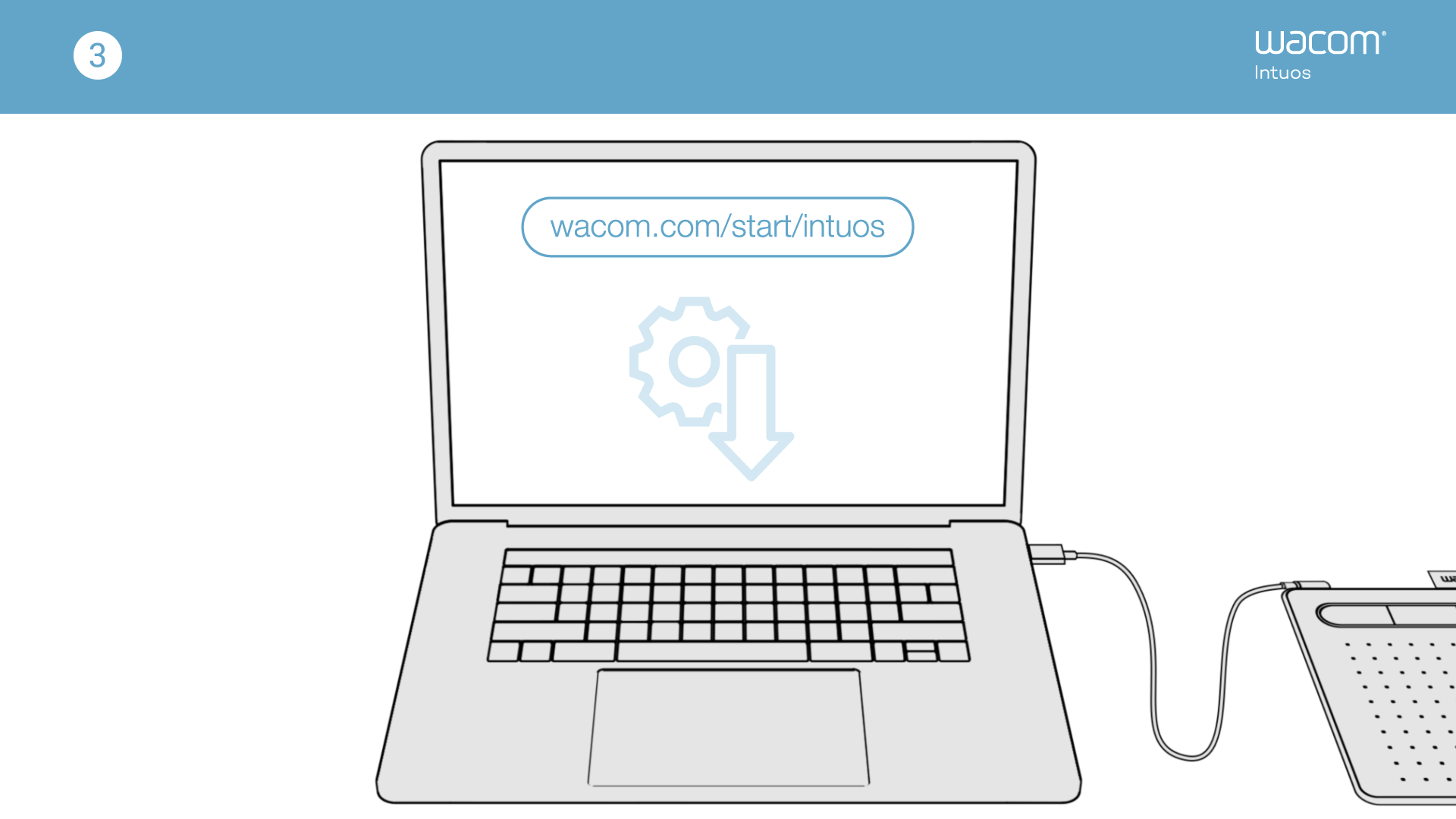
Setting up your Wacom Intuos tablet
Watch video >>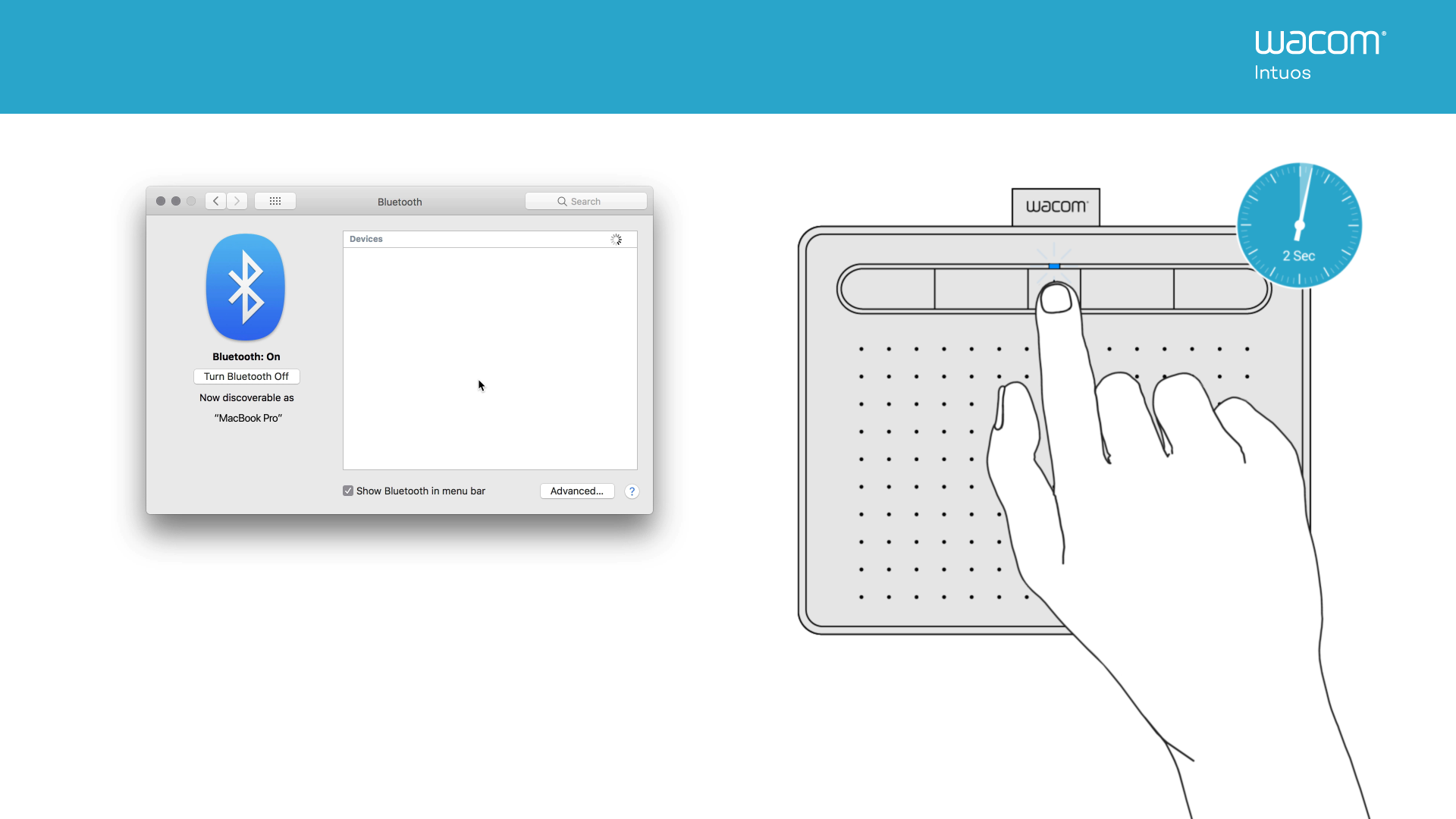
Connecting your Wacom Intuos tablet via Bluetooth for Mac
Watch video >>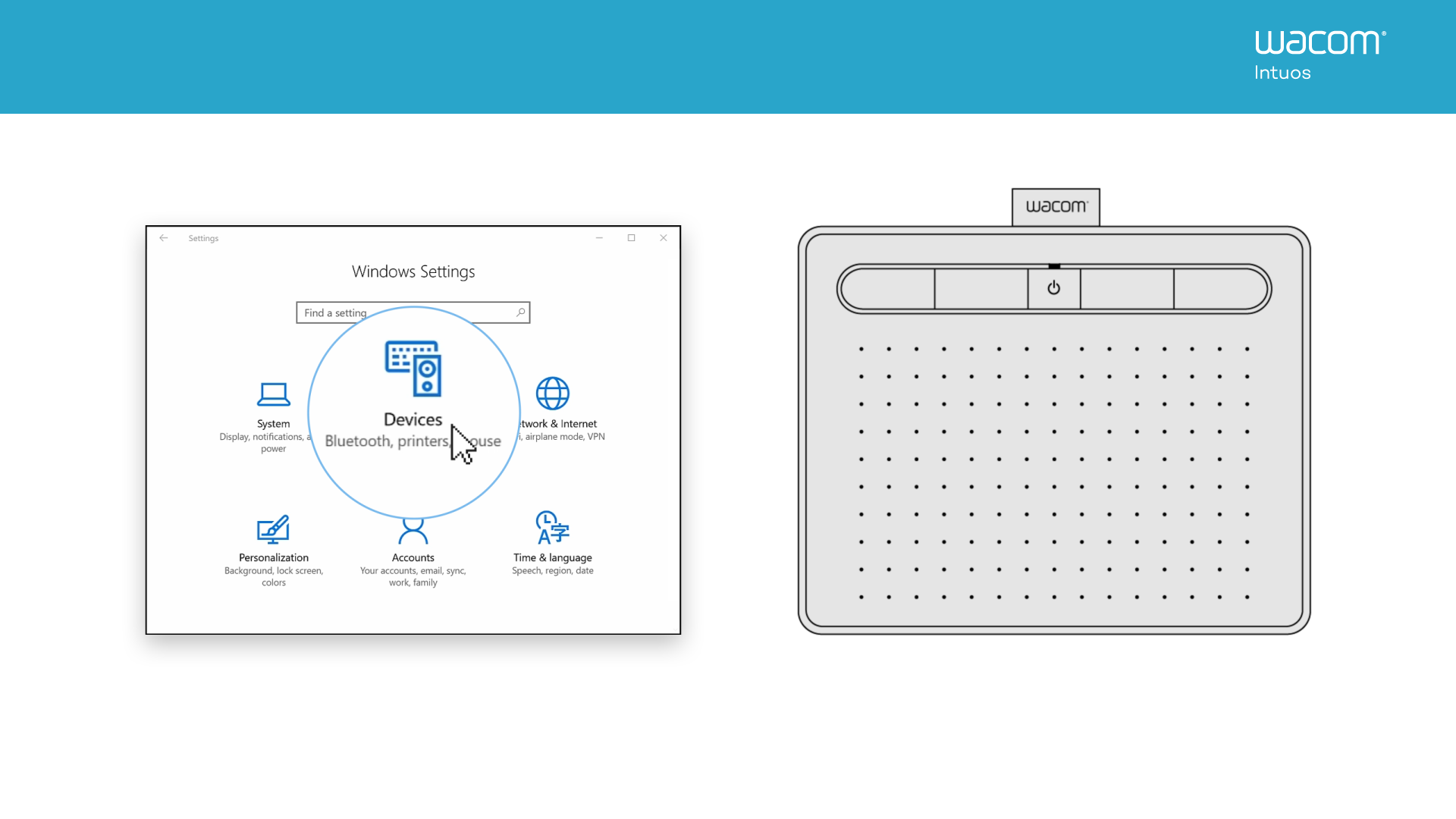
Connecting your Wacom Intuos tablet via Bluetooth for Windows
Watch video >>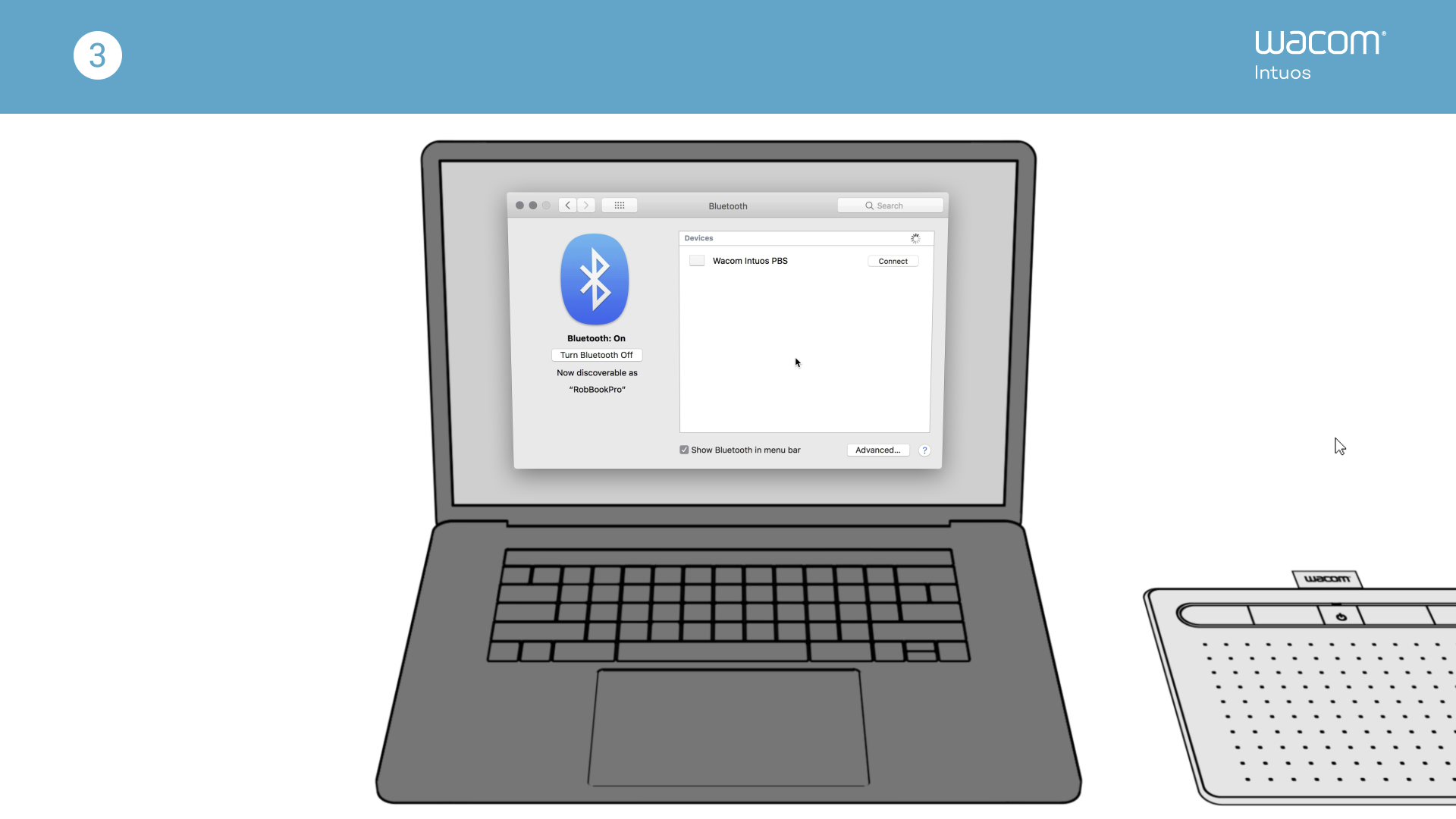
Pairing your Wacom Intuos tablet with another computer
Watch video >>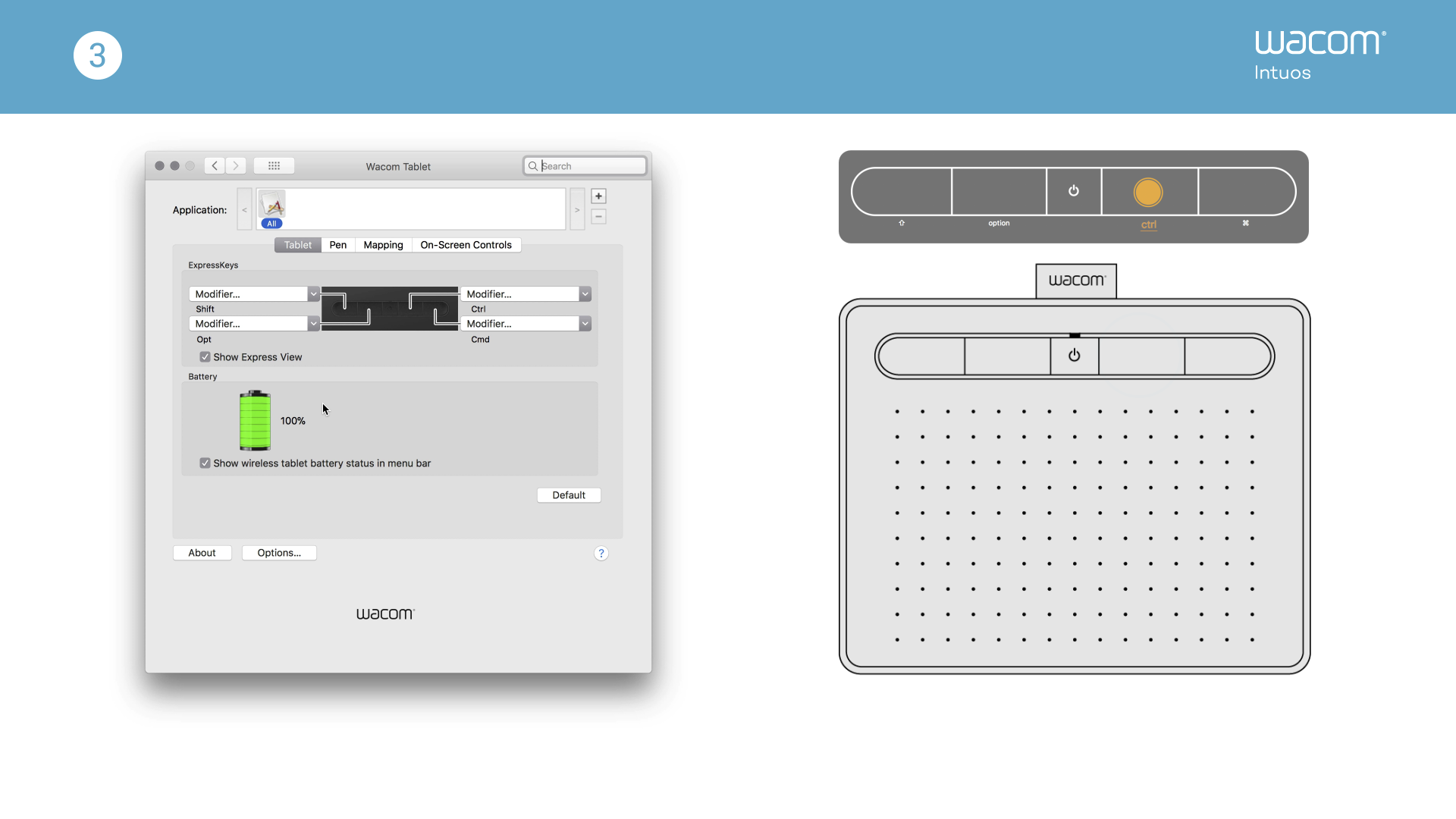
Customizing your Wacom Intuos tablet settings
Watch video >>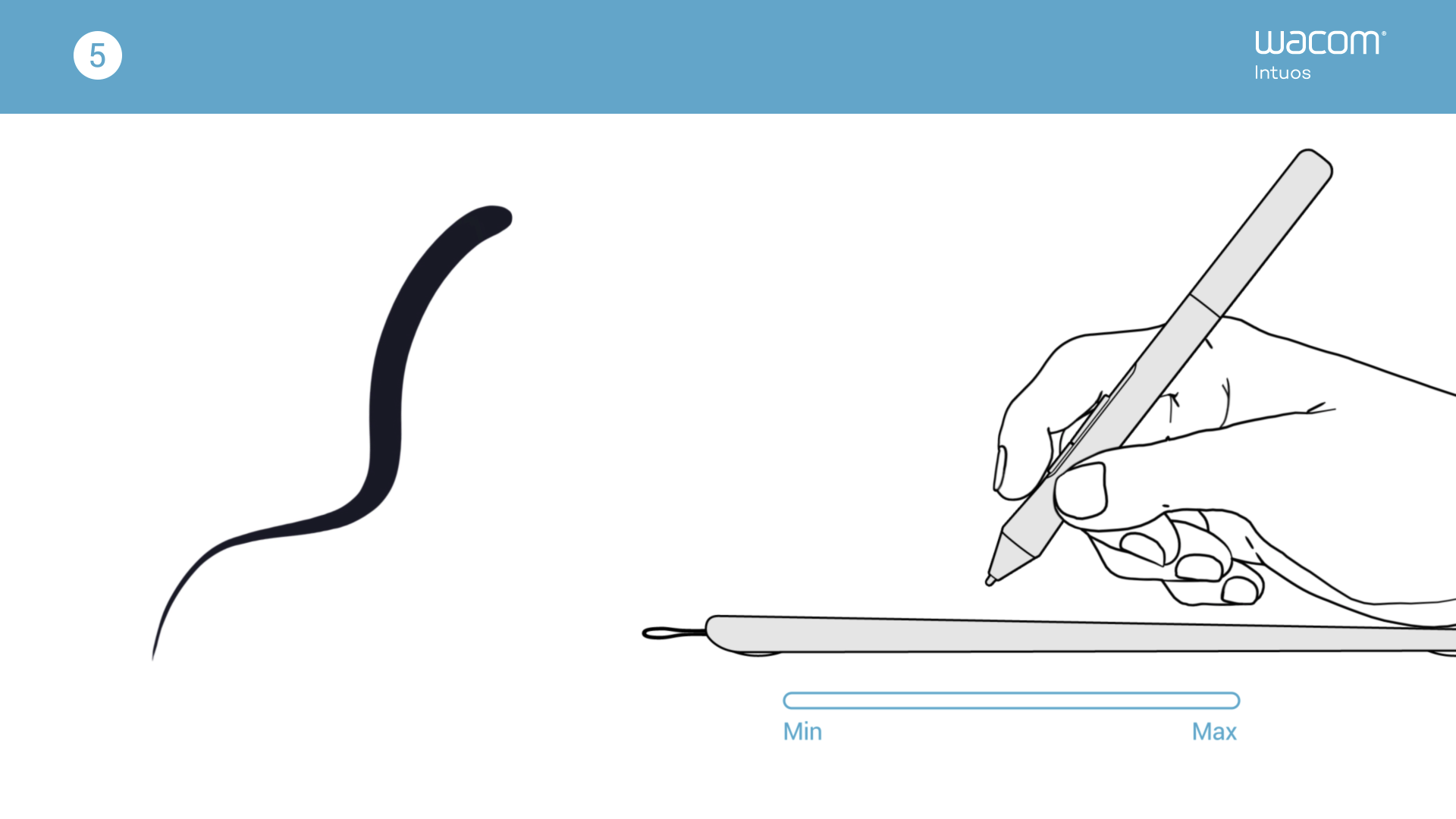
Using your Wacom Pen 4K
Watch video >>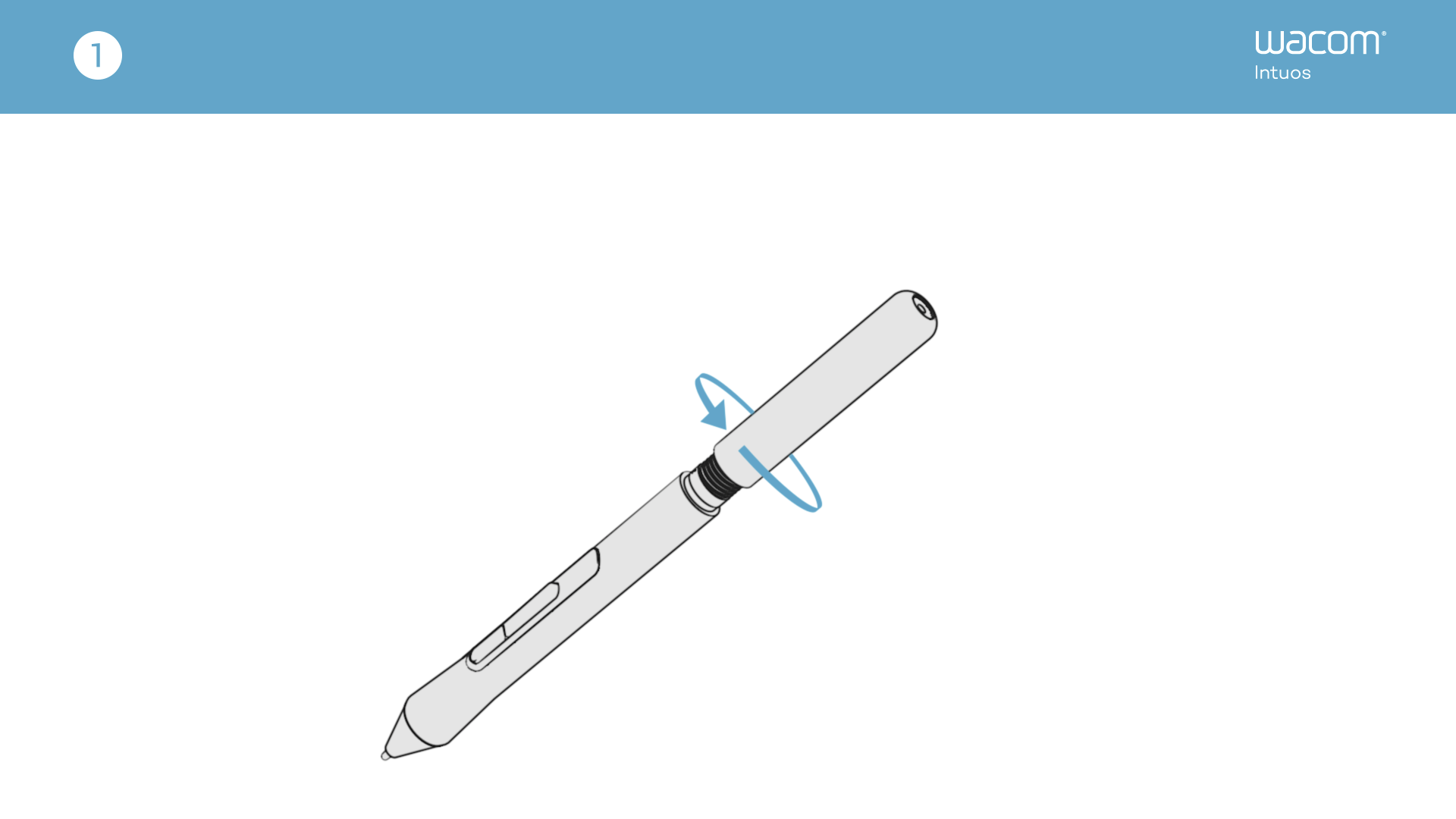
Replacing nibs in your Wacom Pen 4K
Watch video >>
Downloading software for your Wacom Intuos
Watch video >>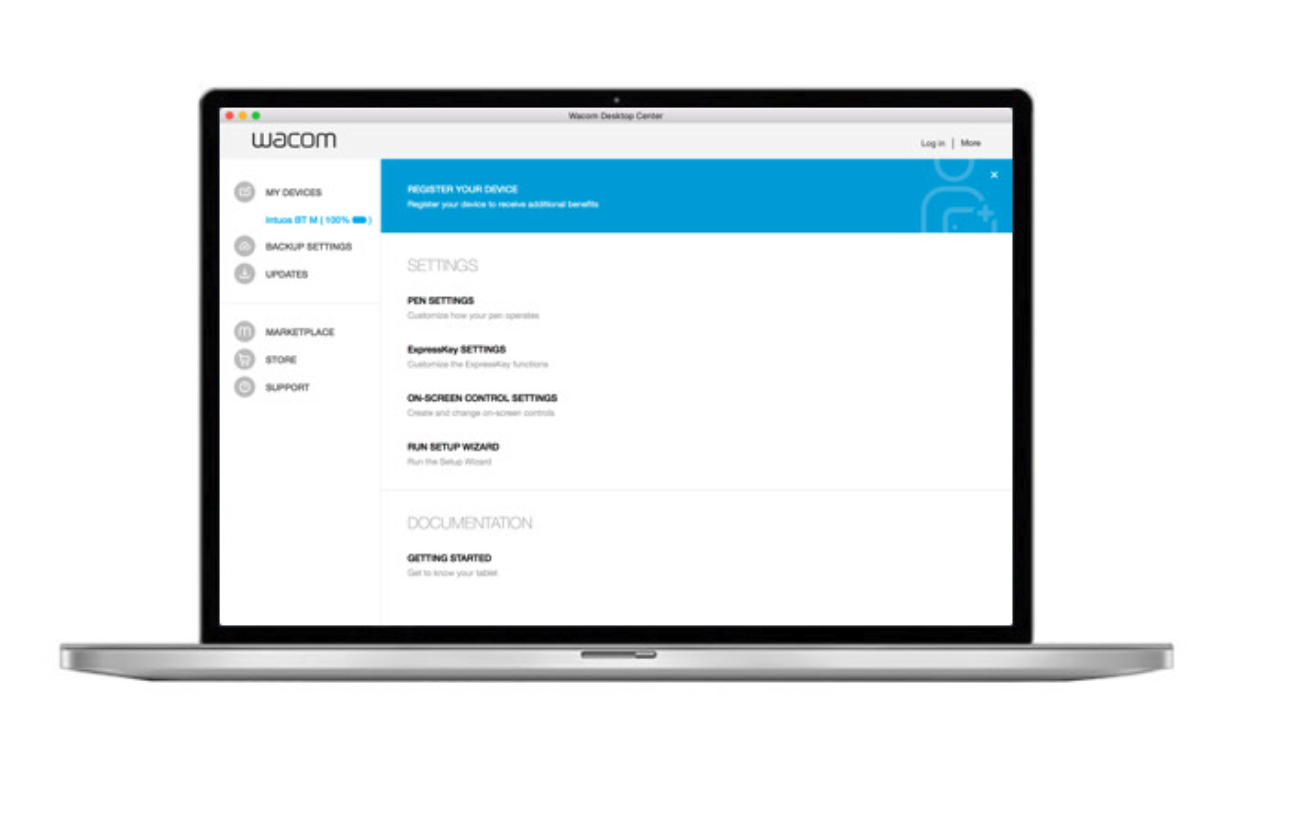

Open Wacom Desktop Center* to:
✔ Customize settings for ExpressKeys, Radial Menu, & Pen Switches
✔ Access user help
✔ Download Driver/ Software/ Firmware updates
✔ View tutorials
**Available on Windows PC and Mac.
Recommendations and guidelines for cleaning your Wacom product
All Wacom products can be safely cleaned with 70 or 75 percent isopropyl alcohol (rubbing alcohol) when applied to a soft lint free cloth. Lightly wipe the moistened cloth on the hard, nonporous surfaces of your Wacom product, such as the display, or other exterior surfaces. Don't use bleach. Avoid getting moisture in any opening, and don't submerge your Wacom product in any cleaning agents.
#wacom #wacomtablet #wacomstorekh
#wacomcambodia #wacomphnompenh #wacomstorecambodia
- - - - -
𝐖𝐚𝐜𝐨𝐦 𝐎𝐟𝐟𝐢𝐜𝐢𝐚𝐥 𝐒𝐭𝐨𝐫𝐞 𝐂𝐚𝐦𝐛𝐨𝐝𝐢𝐚
📍Shop online: http://www.wacomstorekh.com
📍Telegram contact: +84938700000
✅ Free Shipping nationwide
🚀 Fast delivery in PhnomPenh
🛡 1 Year Warranty, 14 days Exchange Policy